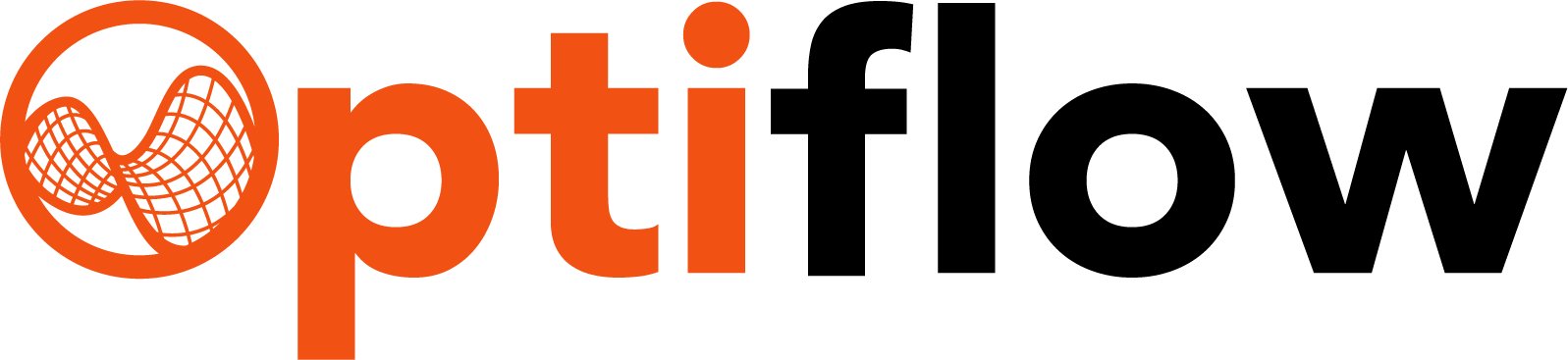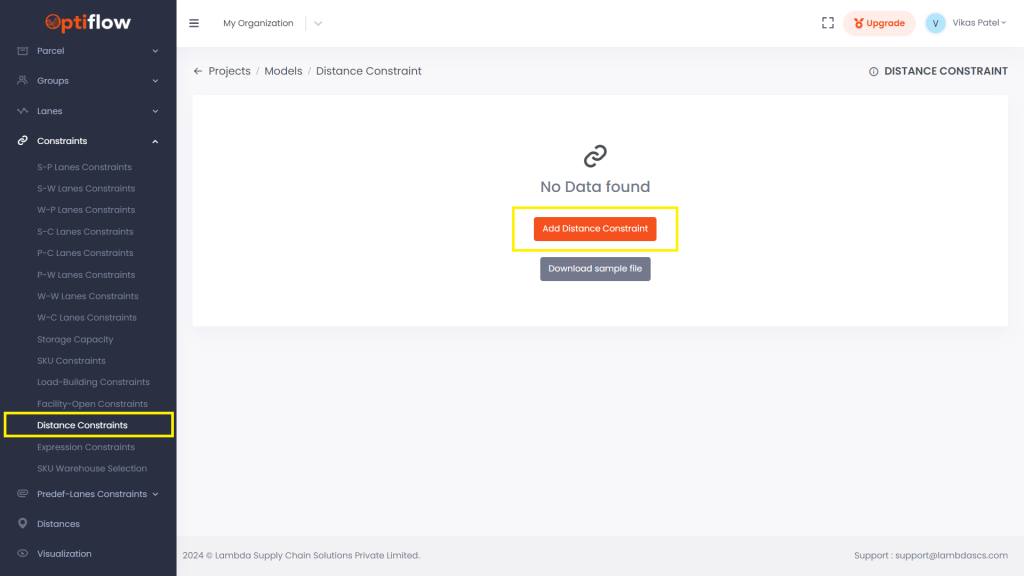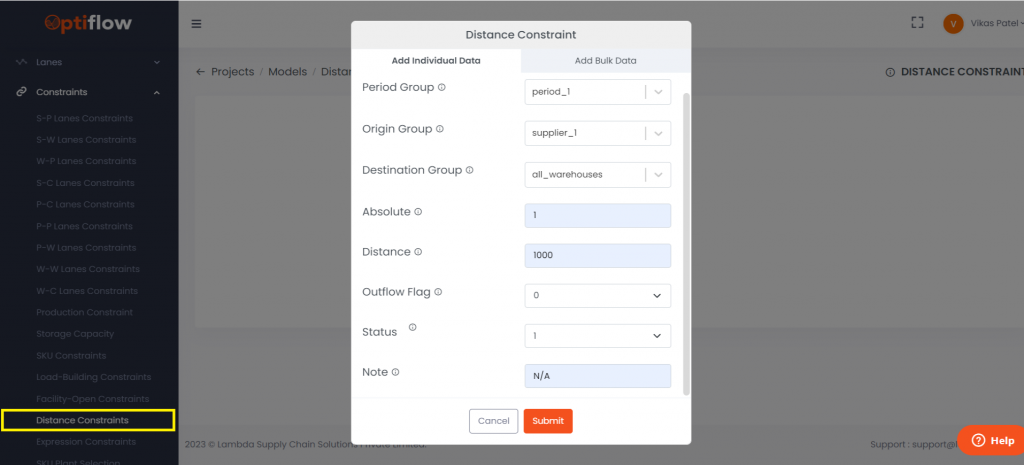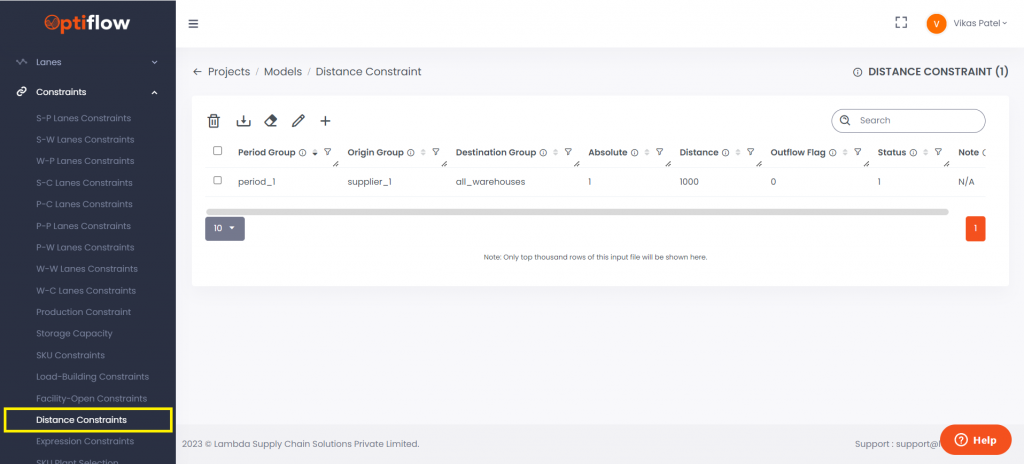Distance Constraint can be added to restrict the maximum distance between the origin group and destination group during single/group of period/s. Only those pairs of origin and destination will be active which will have the distance between them less than the specified distance.
To add Distance Constraint, click on the Distance constraint under constraint drop down in Data Dashboard. Then click on the add Distance constraint to add individual data or bulk data in respective tabs.
| Table Description | |
| Period Group | Period group from the period group table to be selected/added |
| Origin Group | Select/Add an origin group from the supplier/plant/warehouse groups table. |
| Destination Group | Select/Add a destination group from the supplier/plant/warehouse groups table. |
| Absolute | Add “0” to employ weighted distance, which calculates distances based on quantities and distance for each origin and destination pair, considering the total quantities for all pairs in the selected groups. Add “1” to use the absolute value of distance. |
| Distance | Add the maximum allowed distance between the origin group and destination group for the selected period group. |
| Outflow Flag | Add “0” to impose the constraint on inflow at the destination group and add “1” to impose the constraint on outflow at the source group. |
| Status | 1 or 0 can be assigned for active or inactive status of constraint. |
| Note | Any remarks/comments can be added in this column. |
The above constraint added will restrict supply to only warehouses having distance less than 1000 miles from plant_1 to all_warehouses group during period_1.
This constraint operates at the period level, resulting in distinct equations for each period within the selected period group. Since “Absolute”=1, all the possible origin-destination combinations will be checked and only those pairs of Origin-destination will be active which have distance less than the specified distance.